


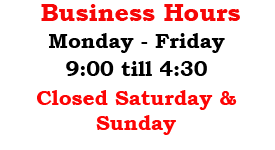

Computer Fixx
624 Matthews-Mint Hill Road Suite 25
Matthews, NC 28105
910-515-4738
624 Matthews-Mint Hill Road Suite 25
Matthews, NC 28105
910-515-4738
1. Regularly Backup All Of Your Work. Hard drives often crash without warning and it can be difficult, expensive, and time consuming to get back lost data. Backup your files on an external hard drive or upload your files to Google Drive which gives you 15GB of free space. For a few dollars a month, you can let an online company like Carbonite back up all of your files automatically.
2. Create a Recovery Drive. To do this, click on the start button, click on Windows admin tools, and click on recovery drive. From here you can create a USB stick to reload your computer in case of a crash. The USB drive should be at least 32GB.
3. Keep Your Desktop Tower Off The Floor. The dust and dirt on the floor will be sucked in by the computer fans, causing the inside of your computer to become dirty and to overheat.

2. Create a Recovery Drive. To do this, click on the start button, click on Windows admin tools, and click on recovery drive. From here you can create a USB stick to reload your computer in case of a crash. The USB drive should be at least 32GB.
3. Keep Your Desktop Tower Off The Floor. The dust and dirt on the floor will be sucked in by the computer fans, causing the inside of your computer to become dirty and to overheat.
4. Always Shut Down Windows Correctly. Click the start button and then click on shutdown to avoid data loss and operating system corruption. Never just hold in the power button until the computer turns off. At least twice a week you need to completely power off your PC, so that Windows updates can download and install. If your computer is left in sleep or hibernation mode, the updates may not install properly.
5. Uninstall Unwanted Programs. Go to add/remove programs and read through the list of programs that are installed on your PC. If you find some that you aren't using, delete them.
6. Make Sure You Have All Microsoft Service Packs and critical updates installed on your computer. These service packs and critical updates contain patches to help keep your computer safe from malware.
7. Never Shut Your Computer Down While Updates Are Installing because doing so often causes the computer to blue screen or crash. Your computer may show a black screen while it's updating. It's best to walk away and let the update complete. Some updates can take as long as an hour or more and shutting it down before its finished can cause it not to come back up.
8. Install A Good Paid Antivirus Program. The paid version of Malwarebytes antivirus works reasonably well and is enough protection for most people. Consumer Reports and PC Magazine tested paid and free antivirus programs and came to the conclusion that Malwarebytes and Windows Defender used together work as well as any other antivirus programs and does not slow downn the PC. The program can be set to automatically update and scan your computer.
9. Install a free antivirus program. If you simply refuse to pay for antivirus protection, you may also opt to use the free version of Malwarebytes with Windows Defender. However, the paid version does deeper scans, and also updates and scans your PC automatically. But if you regularly go to bad neighborhoods on the Internet or download free music, games, and programs, it's still safer to opt for the paid version. The free version of Malwarebytes can be placed on your desktop and you can run it whenever you think it necessary. Run it at least twice a week.
10. Clean Your LCD Screen with specially formulated monitor wipes or better yet, make your own using 50% distilled water and 50% white vinegar added to a clean spray bottle. Spray the mixture on a microfiber cloth just enough to dampen. Then using a light touch and small circular motions, clean your LCD. Never use window cleaner or other chemical cleaners on your LCD as this will cause your scren to develop a permanent hazy look. Always shut down your PC before wiping your LCD screen.
11. Have Your Laptop Fan Cleaned at a computer repair shop if it is more than two years old. The laptop has to be taken apart and all the dust and dirt cleaned out in order to keep it from overheating. After that, keep it clean by using a can of compressed air on the laptop vents to keep them clear. Use compressed air cautiously on a computer that is over two years old that has never been taken apart and cleaned. Occasionally, the air will cause big hunks of dust and dirt to block the fan and keep it from turning.
12. Keep Your Computer Plugged Into A Surge Protector that is rated for electronics. A regular plug in strip that contains a row of outlets is not a surge protector. Read the package and make sure the product you buy guarantees protection from lightning strikes and power surges. Make sure the package lists the joule rating. The higher the joules, the more protected your electronics will be.
13. Disable Unused Add-Ons to make your computer run faster. All browsers including Edge, Google Chrome and Firefox have add-ons. These programs run in the background making your computer slower.
14. Keep All Software Updated. As much trouble as this can be, these updates patch vulnerabilities that keep malware out of the computer.
15. Update Java And Reader to help keep you safe from malware that exploits vulnerabilities in these programs. Don't update these programs from pop-ups or from search suggestions. Get the updates from java.com and adobe.com.
16. Use A Laptop Cooling pad with a fan in it to keep your computer from overheating. Never lay your laptop on the bed or upholstery for long periods of time, as this will keep the vents from being able to get any air and the laptop will overheat.
17. Check The Batteries In Your Cordless Mouse. Weak batteries can cause the mouse to freeze or to become unresponsive.
5. Uninstall Unwanted Programs. Go to add/remove programs and read through the list of programs that are installed on your PC. If you find some that you aren't using, delete them.
6. Make Sure You Have All Microsoft Service Packs and critical updates installed on your computer. These service packs and critical updates contain patches to help keep your computer safe from malware.
7. Never Shut Your Computer Down While Updates Are Installing because doing so often causes the computer to blue screen or crash. Your computer may show a black screen while it's updating. It's best to walk away and let the update complete. Some updates can take as long as an hour or more and shutting it down before its finished can cause it not to come back up.

8. Install A Good Paid Antivirus Program. The paid version of Malwarebytes antivirus works reasonably well and is enough protection for most people. Consumer Reports and PC Magazine tested paid and free antivirus programs and came to the conclusion that Malwarebytes and Windows Defender used together work as well as any other antivirus programs and does not slow downn the PC. The program can be set to automatically update and scan your computer.
9. Install a free antivirus program. If you simply refuse to pay for antivirus protection, you may also opt to use the free version of Malwarebytes with Windows Defender. However, the paid version does deeper scans, and also updates and scans your PC automatically. But if you regularly go to bad neighborhoods on the Internet or download free music, games, and programs, it's still safer to opt for the paid version. The free version of Malwarebytes can be placed on your desktop and you can run it whenever you think it necessary. Run it at least twice a week.
10. Clean Your LCD Screen with specially formulated monitor wipes or better yet, make your own using 50% distilled water and 50% white vinegar added to a clean spray bottle. Spray the mixture on a microfiber cloth just enough to dampen. Then using a light touch and small circular motions, clean your LCD. Never use window cleaner or other chemical cleaners on your LCD as this will cause your scren to develop a permanent hazy look. Always shut down your PC before wiping your LCD screen.

11. Have Your Laptop Fan Cleaned at a computer repair shop if it is more than two years old. The laptop has to be taken apart and all the dust and dirt cleaned out in order to keep it from overheating. After that, keep it clean by using a can of compressed air on the laptop vents to keep them clear. Use compressed air cautiously on a computer that is over two years old that has never been taken apart and cleaned. Occasionally, the air will cause big hunks of dust and dirt to block the fan and keep it from turning.
12. Keep Your Computer Plugged Into A Surge Protector that is rated for electronics. A regular plug in strip that contains a row of outlets is not a surge protector. Read the package and make sure the product you buy guarantees protection from lightning strikes and power surges. Make sure the package lists the joule rating. The higher the joules, the more protected your electronics will be.
13. Disable Unused Add-Ons to make your computer run faster. All browsers including Edge, Google Chrome and Firefox have add-ons. These programs run in the background making your computer slower.
14. Keep All Software Updated. As much trouble as this can be, these updates patch vulnerabilities that keep malware out of the computer.
15. Update Java And Reader to help keep you safe from malware that exploits vulnerabilities in these programs. Don't update these programs from pop-ups or from search suggestions. Get the updates from java.com and adobe.com.
16. Use A Laptop Cooling pad with a fan in it to keep your computer from overheating. Never lay your laptop on the bed or upholstery for long periods of time, as this will keep the vents from being able to get any air and the laptop will overheat.
17. Check The Batteries In Your Cordless Mouse. Weak batteries can cause the mouse to freeze or to become unresponsive.